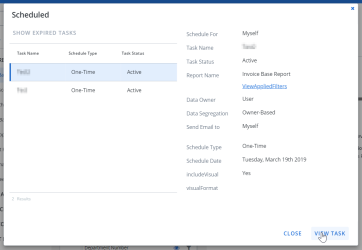Edit a Report Scheduler Task
You can edit or update a scheduler task in a few different ways.
Note: You can only edit Pending tasks.
From the Report Scheduler:
- Open the Reports Scheduler, click Scheduler > Reports Scheduler.
- Click on the Report Task record you want to edit.
- Click Edit Task.
- Make your changes.
- Select the Acknowledgment statement.
- Click Apply to save the changes.
From the Report:
- Open Reports.
- Open the report.
-
Click Scheduled in the top right corner. The Scheduled pop-up opens that has the list of all scheduled tasks for the report.
- Select the task you want to edit.
- Click View Task. The Reports Scheduler opens that task.
- Click Edit Task.
- Make your changes.
- Select the Acknowledgment statement.
- Click Apply to save the changes or Cancel to exit without saving.
Update the task after editing a custom report:
If you have updated the filters or columns of a custom report, you can update the Report Scheduler Tasks instead of creating a brand new task.
- Open Reports.
- Open the custom report.
- Click Actions.
-
Select Update Scheduled. The Update Schedule pop-up opens.
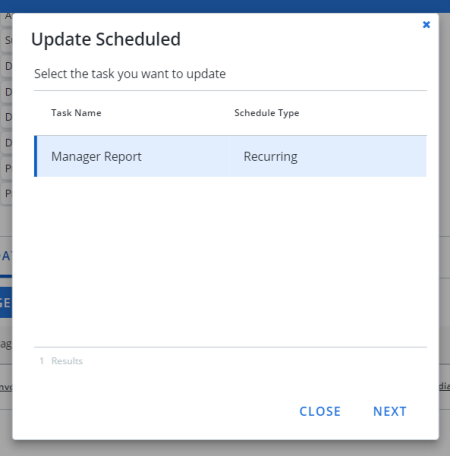
- Select the task you want to update.
- Click Next. The Report Scheduler opens the task.
- Make your changes.
- Select the Acknowledgment statement.
- Click Apply to save the changes or Cancel to exit without saving.